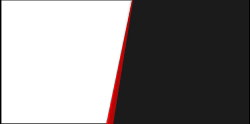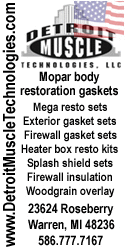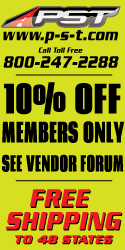Jack Meoff
Mopar Maniac
Uploading one or more pictures with our new software is very easy now. I do it on my not so smartphone but on a computer should be very similar.
At the bottom of the text window you'll see the "Upload a Photo" button. Click that.
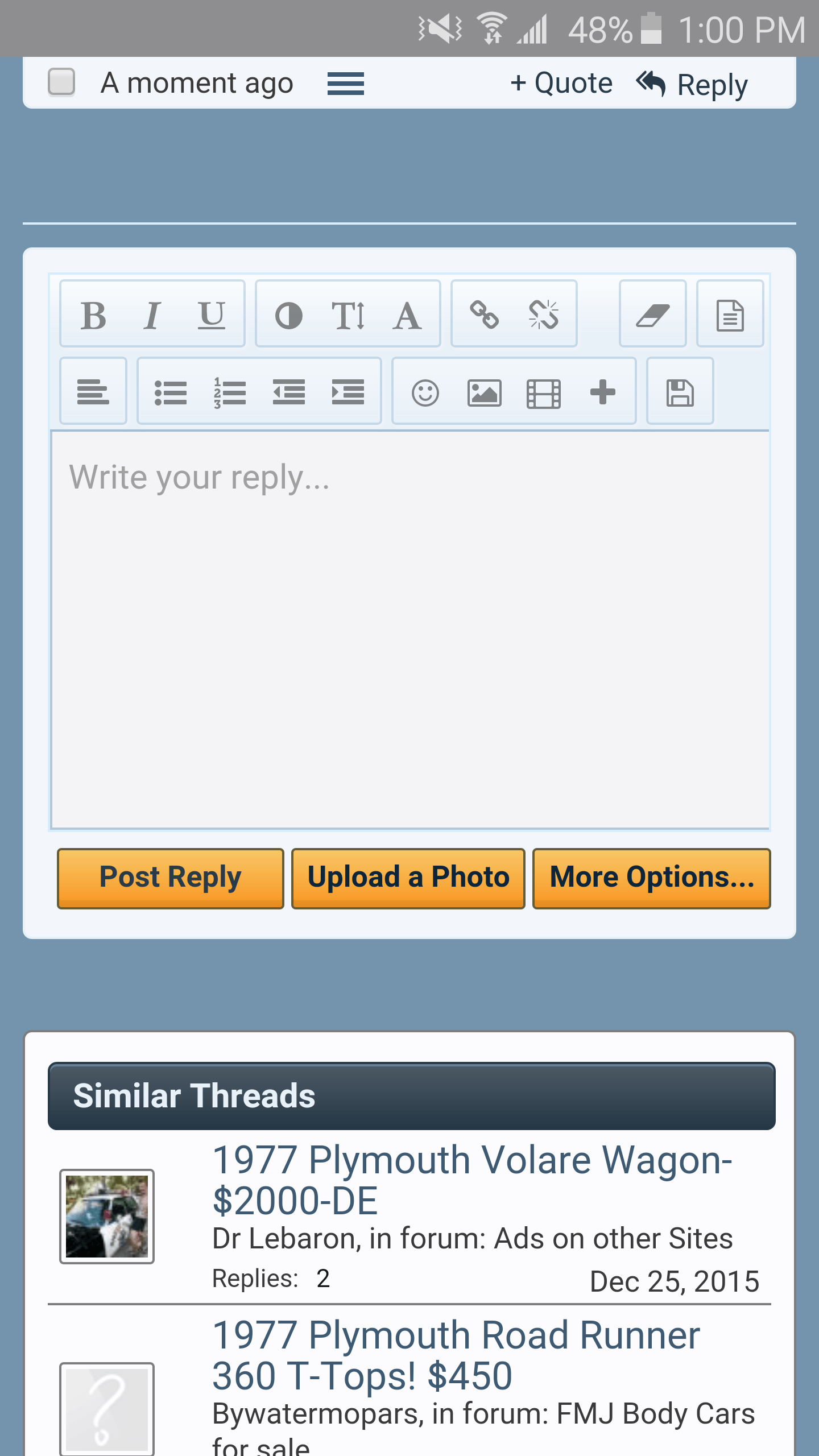
Then you'll see the "Choose File" window pop up.
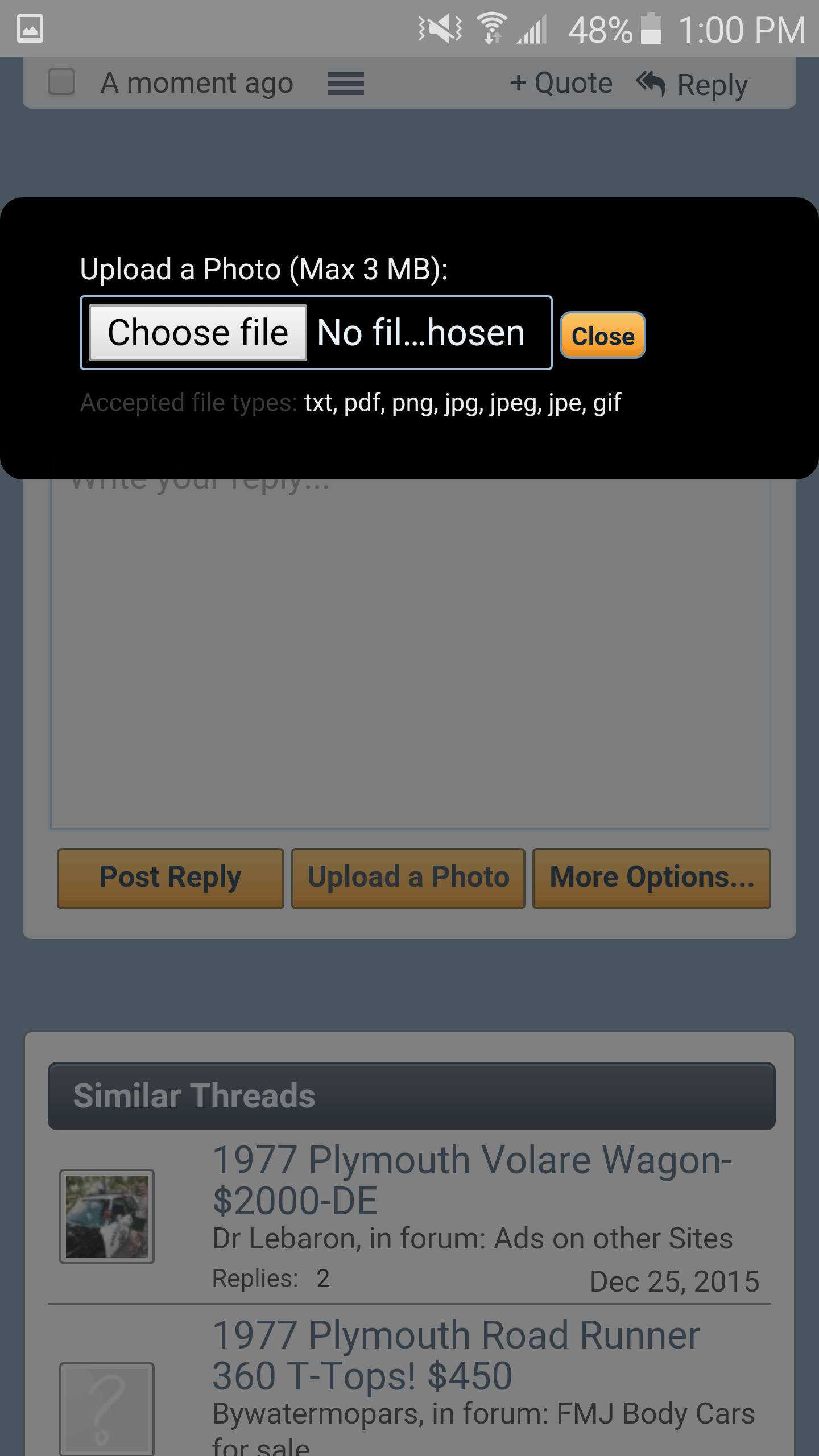
Click that and it will take you to your files.
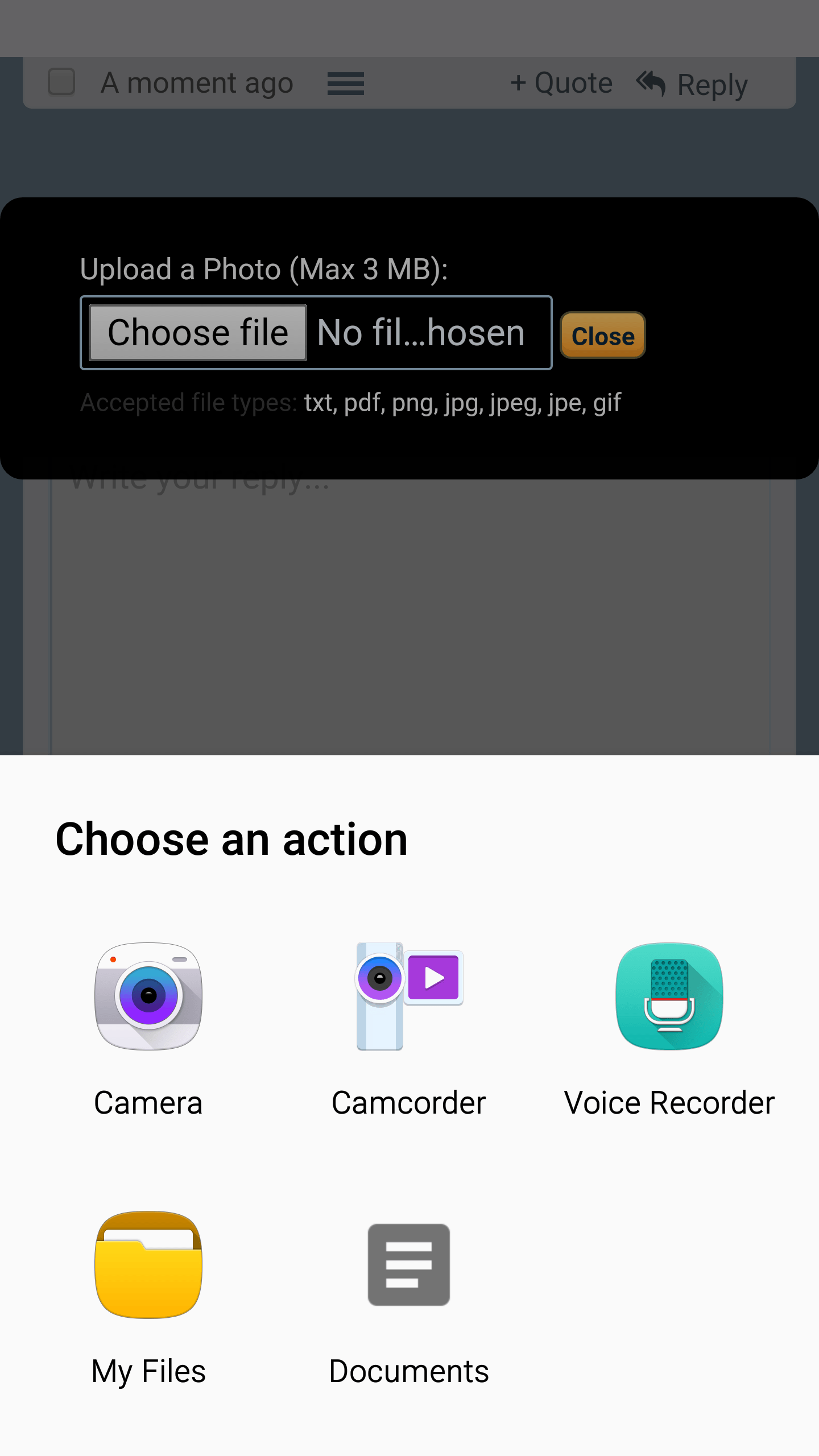
Chose your picture.
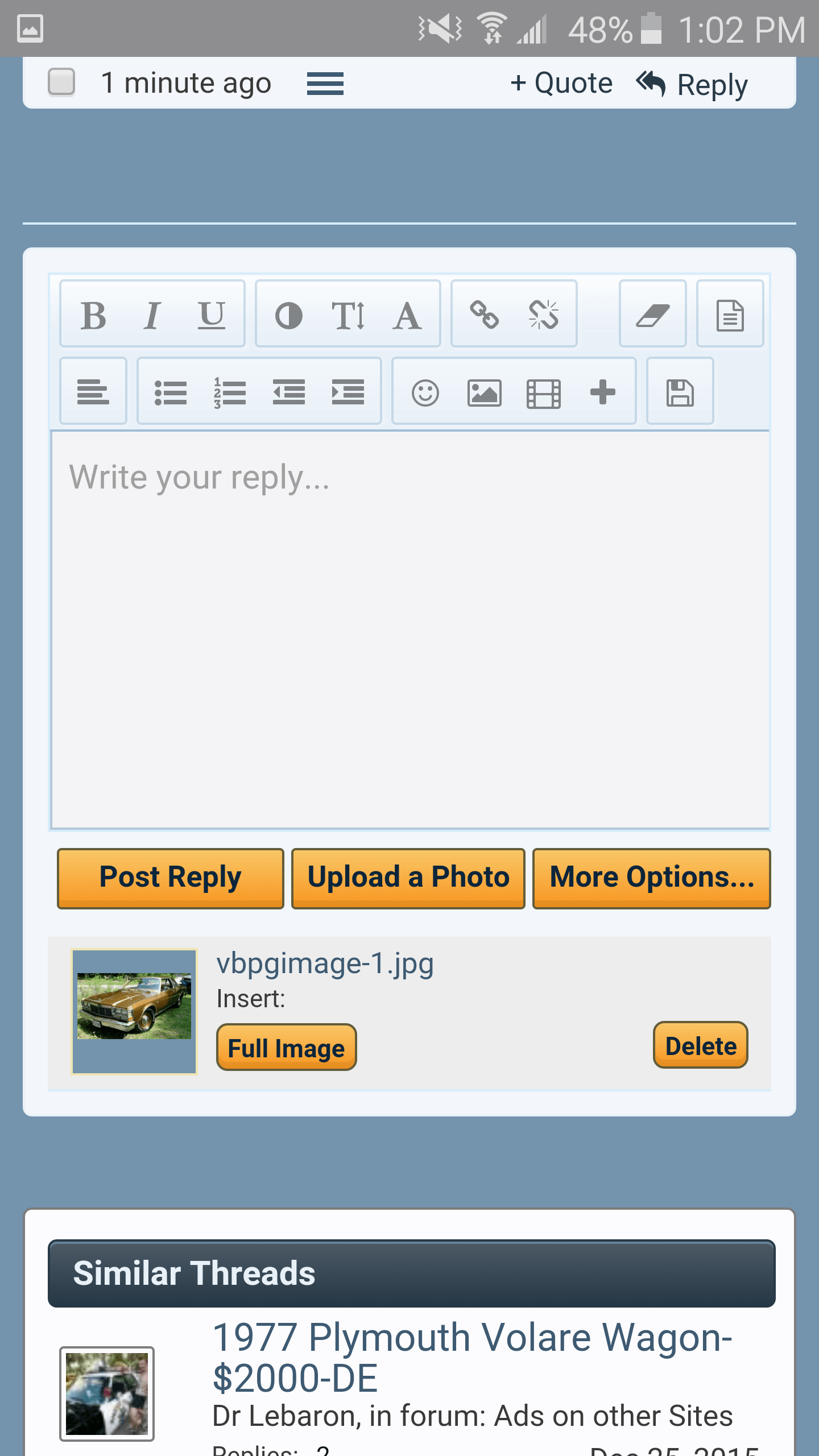
Then you'll see the "Full Image" icon. If you click that it will load your picture full size. If you don't it will load it as a thumbnail that you can click on to make it full size.
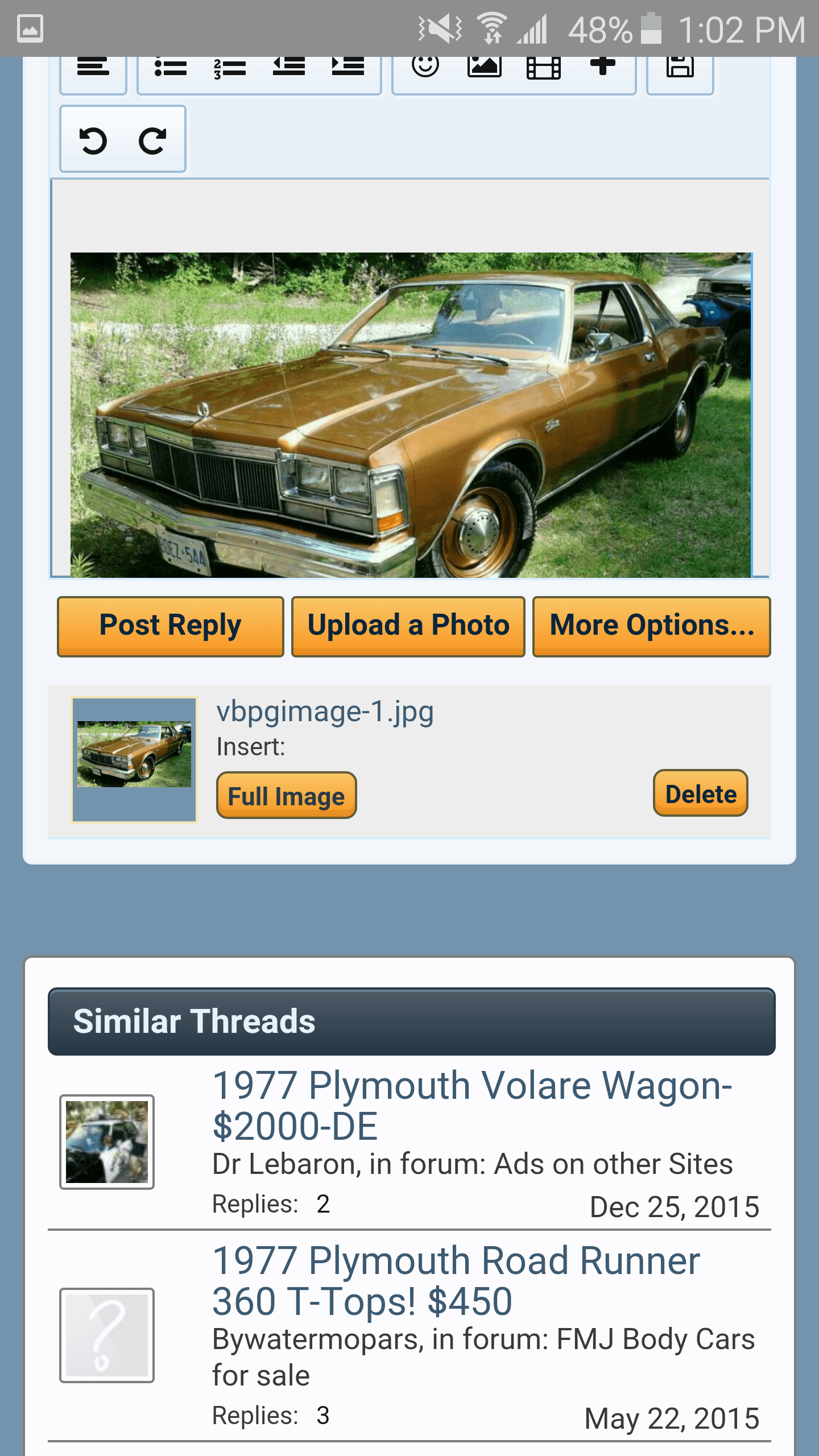
Then hit "Post Reply" and you're done.
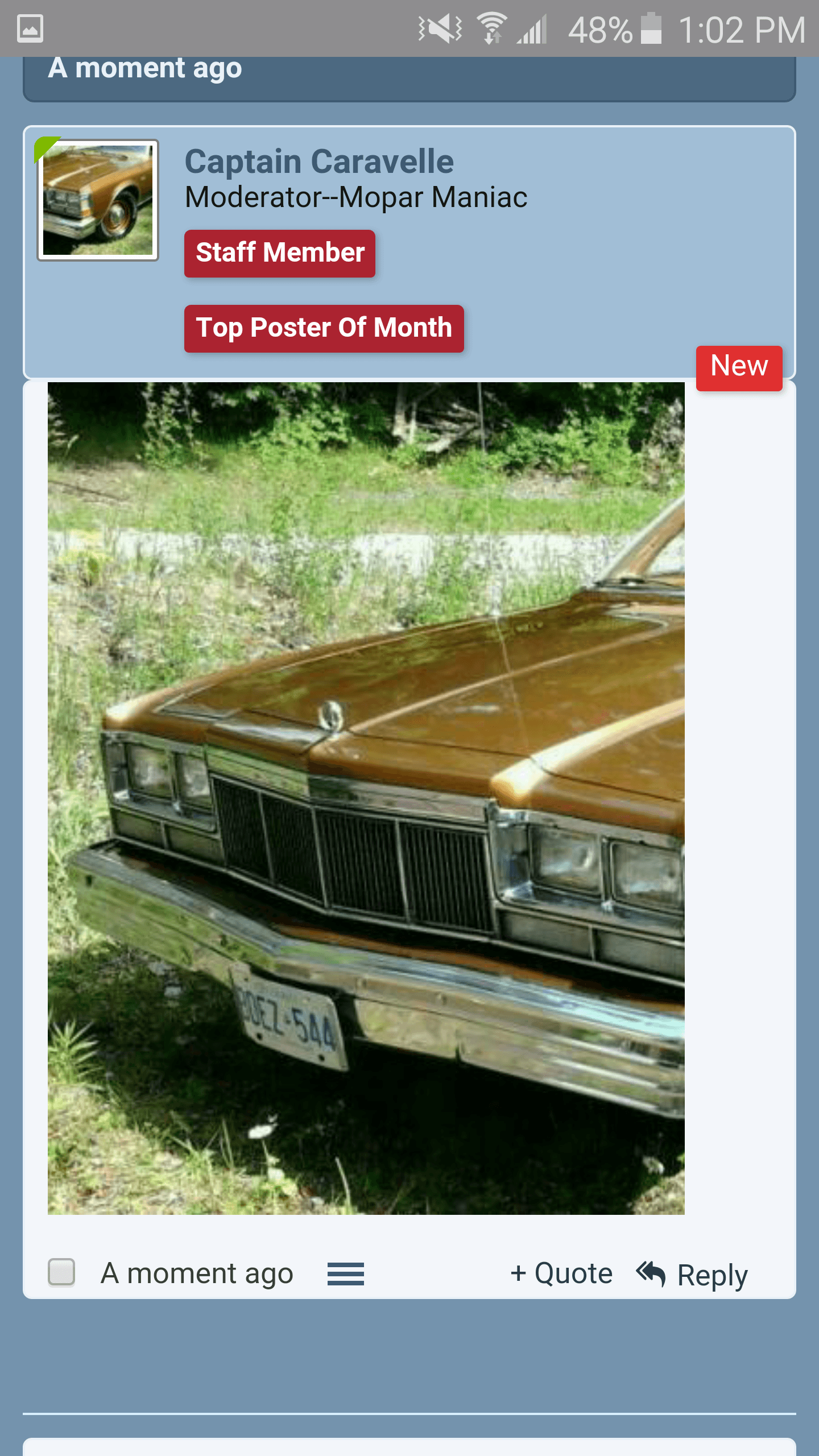
This is along with adding your text.
You can also just upload all of your pictures and when you're done you'll see a "Full Image" icon that says "Insert every" over it. This will covert them ALL to full size images.
Any questions?
At the bottom of the text window you'll see the "Upload a Photo" button. Click that.
Then you'll see the "Choose File" window pop up.
Click that and it will take you to your files.
Chose your picture.
Then you'll see the "Full Image" icon. If you click that it will load your picture full size. If you don't it will load it as a thumbnail that you can click on to make it full size.
Then hit "Post Reply" and you're done.
This is along with adding your text.
You can also just upload all of your pictures and when you're done you'll see a "Full Image" icon that says "Insert every" over it. This will covert them ALL to full size images.
Any questions?